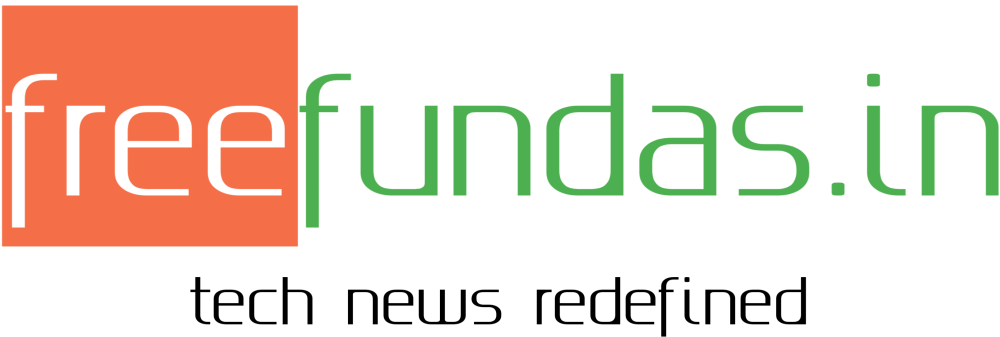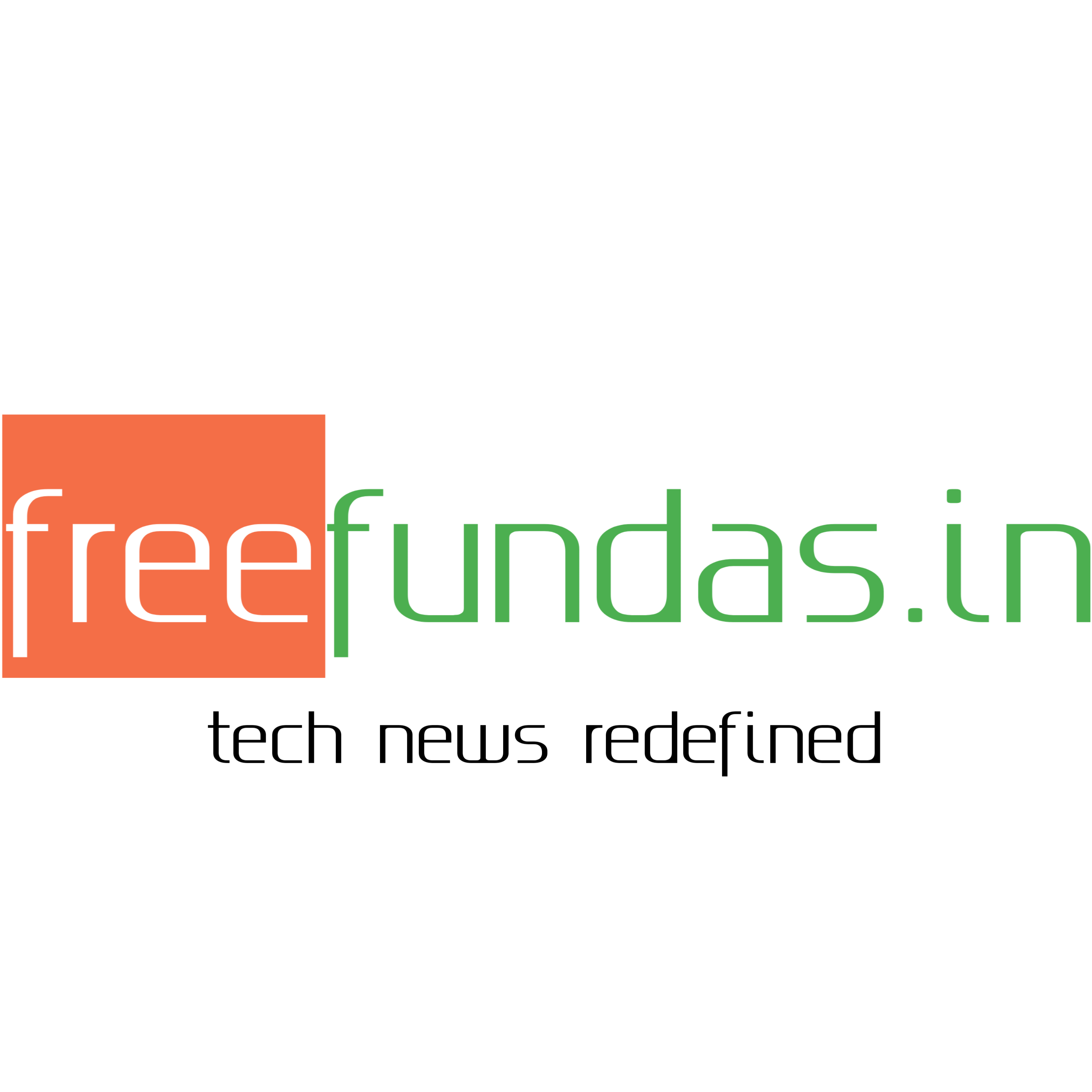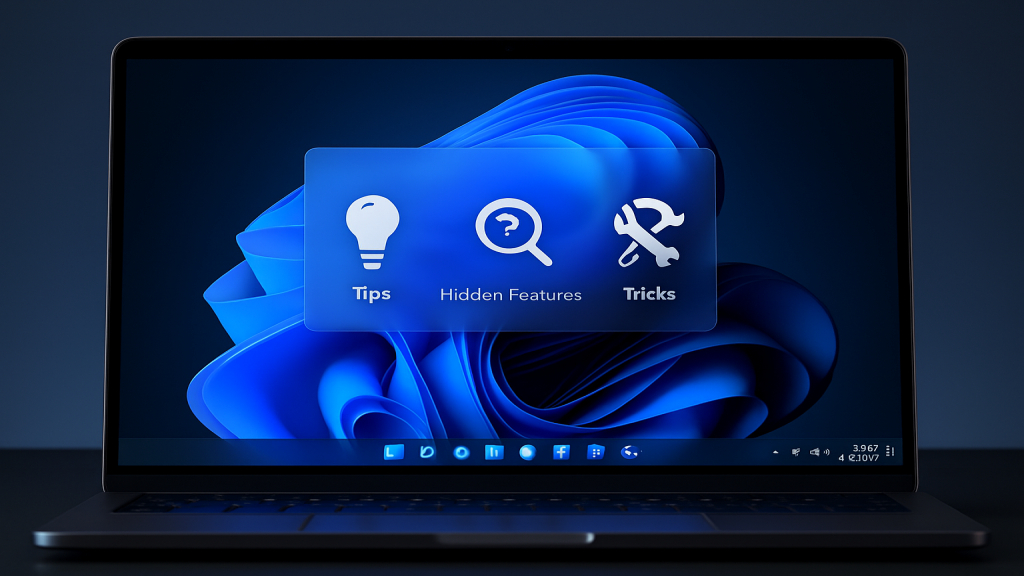Windows 11 brings a modern design and robust functionality, yet many powerful tools stay under the radar for most users. Discover these hidden gems, tips, and tricks to boost productivity, customize your setup, and make the most of your device.
Unlock Snap Layouts for Multitasking
Snap Layouts simplify window management by offering predefined arrangements. Hover over the maximize button to preview options, then snap windows into place for efficient multitasking, such as viewing emails alongside spreadsheets.
Enhance this with shortcuts and features like:
-
Windows key + Z: Quickly access layout templates.
-
Windows key + Tab: Open Task View for creating virtual desktops to organize apps by task.
-
Drag and snap: Hold the Windows key while using arrow keys to position windows precisely.
Customize the Start Menu Windows 11 Tips
The Start Menu in Windows 11 is highly adaptable, allowing you to pin apps, folders, and shortcuts for quick access. Right-click the taskbar to tweak settings and remove clutter like recommended content.
Personalization tips include:
-
Enable alphabetical sorting in the All apps list for easier navigation.
-
Use the search bar to find files, settings, or web results instantly.
-
Resize the menu by dragging its edges for a tailored fit on smaller screens.
Enhance Clipboard History Windows 11 Tips
Access a log of copied items to paste beyond your last clipboard entry. Press Windows key + V to view and select from text, images, or links, with the option to pin essentials.
Key benefits and uses:
-
Sync across devices via your Microsoft account for seamless workflow.
-
Clear history selectively to manage storage without losing pinned items.
-
Combine with apps like OneNote for advanced note-taking efficiency.
Voice Typing for Hands-Free Input
Windows 11’s voice typing turns speech into text across any app. Activate it with Windows key + H and dictate with automatic punctuation for emails, documents, or chats.
Optimization tricks:
-
Adjust speech recognition settings for accents or languages in Settings > Time & language.
-
Use commands like “new line” or “delete that” for precise editing.
-
Test in quiet environments to improve accuracy on mobile devices.
Focus Assist to Minimize Distractions Windows 11 Tips
Focus Assist silences notifications to help you concentrate. Configure it in Settings > System > Focus assist with modes for priority alerts or full quiet.
Practical applications:
-
Schedule automatic activation during work hours.
-
Allow exceptions for specific contacts or apps.
-
Pair with the Clock app’s focus sessions for timed productivity boosts.
Quick Access to Emoji and Symbols
Easily add emojis, kaomoji, or GIFs to your text. Press Windows key + . (period) to browse and insert them directly.
Fun enhancements:
-
Search by keyword for faster selection.
-
Access symbols like currency or math icons for professional documents.
-
Integrate with communication apps for expressive messaging.
Battery Saver and Performance Tweaks Windows 11 Tips
Conserve energy on portable devices with Battery Saver mode. Enable it in Settings > System > Power & battery to extend runtime by limiting background processes.
Performance tips:
-
Use Storage Sense to auto-delete temporary files.
-
Monitor app battery usage and close power-hungry ones.
-
Adjust visual effects in Performance options for smoother operation on older hardware.
Security Features You Might Miss
Strengthen protection with biometric options and smart locks. Set up Windows Hello in Settings > Accounts for face or fingerprint sign-in.
Essential security tricks:
-
Enable Dynamic Lock to auto-secure your PC when you step away.
-
Run regular scans via Windows Security for malware detection.
-
Use BitLocker for encrypting drives to safeguard sensitive data.
These Windows 11 features can elevate your daily computing, making it more intuitive and efficient. Experiment with them to find what works best for your workflow.
Affiliate Disclosure:In obedience to the Federal Trade Commission’s guide (FTC), and to avoid any misinterpretation of our visitors on freefundas.in, it is to inform you that we may earn some commission at no extra cost to you(the visitor) when you(the visitor) buy any of the services or products listed on our website like mobile phones, Gadgets, Laptops, etc. from their merchant.