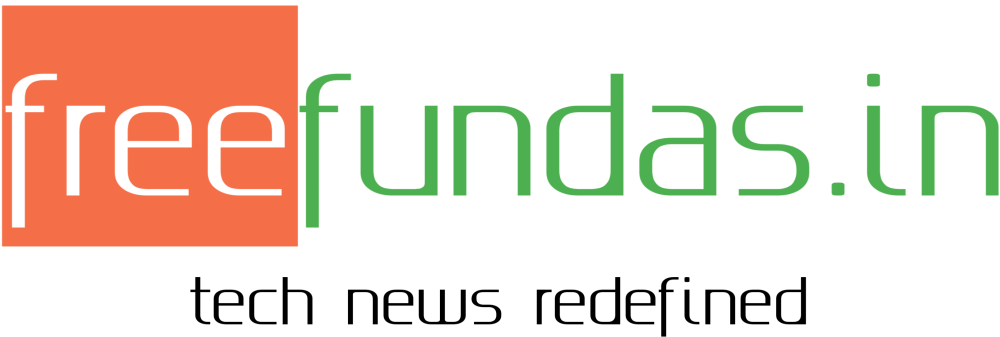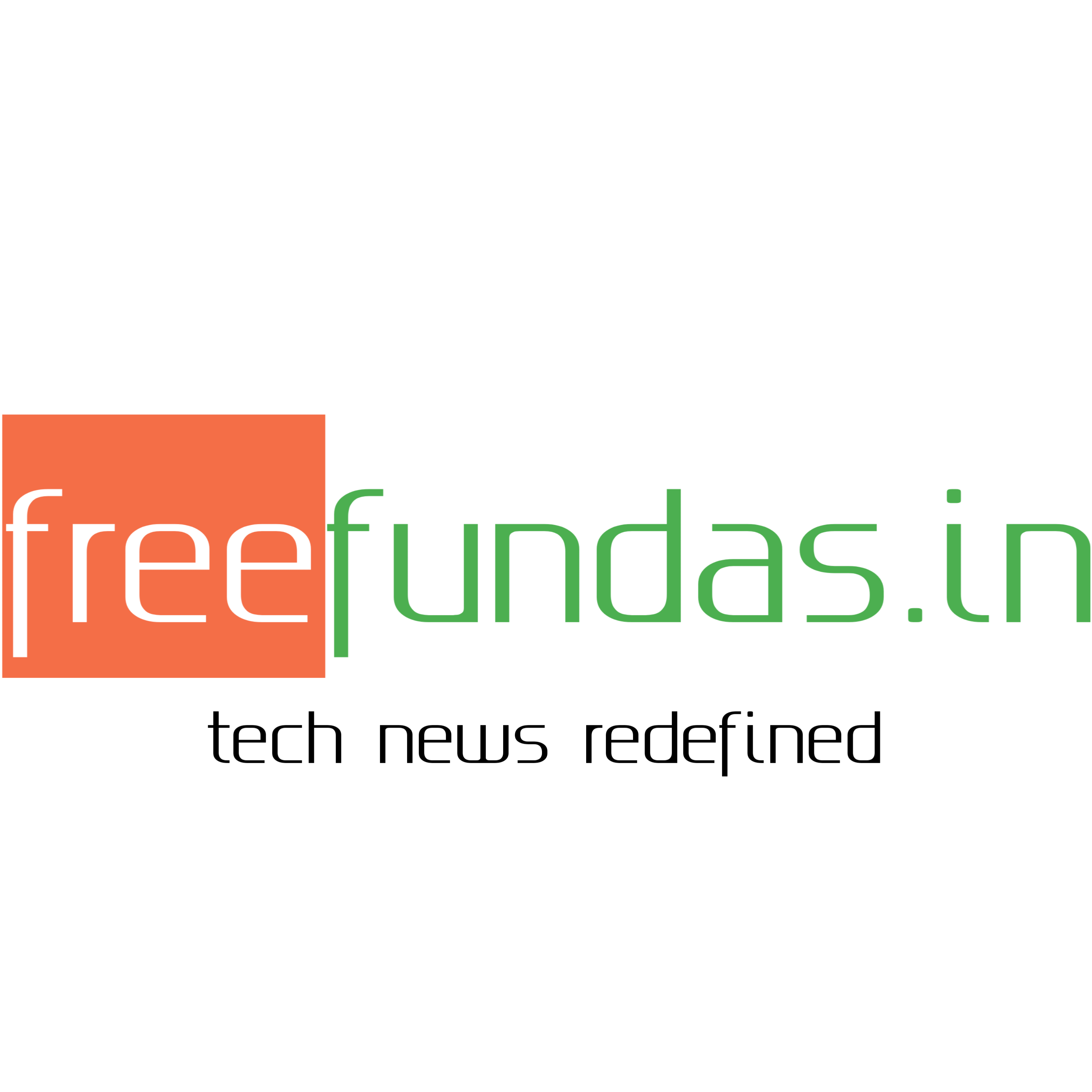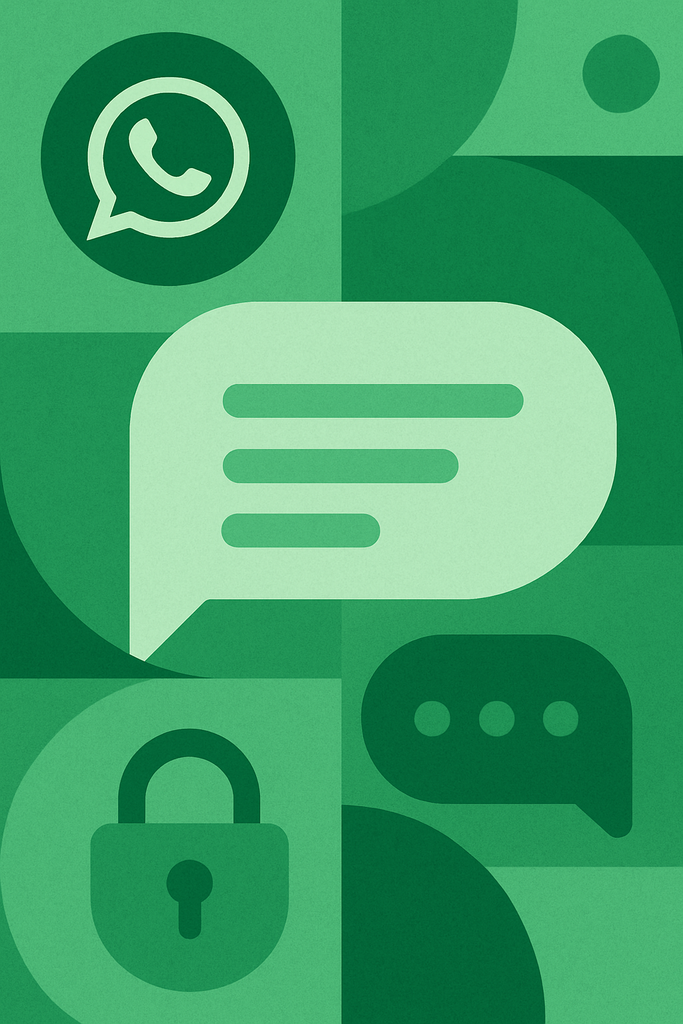WhatsApp Message Summaries on iOS and Android:
Staying on top of long WhatsApp chats can be overwhelming—especially in busy group conversations. WhatsApp’s Message Summaries feature helps by automatically condensing long threads into quick, readable highlights. This step-by-step guide explains what Message Summaries are, how to enable them on iOS and Android, and how to customize them for productivity and privacy.
Topics We Will be Covering:
-
WhatsApp Message Summaries
-
How to use WhatsApp summaries
-
WhatsApp catch-up feature
-
WhatsApp iOS message summary
-
WhatsApp Android message summary
-
Summarize WhatsApp chats
-
WhatsApp productivity tips
What Are WhatsApp Message Summaries?
Message Summaries provide a concise overview of recent messages in a chat or group, highlighting key points such as mentions, replies, media shares, and important updates. These summaries are designed to help catch up quickly without scrolling through dozens (or hundreds) of messages.
-
Ideal for active group chats, work updates, event planning, or catching up after being offline.
-
Summaries often surface mentions (@you), starred messages, polls, shared links/files, and admin announcements.
-
They can be triggered automatically (e.g., after a period of inactivity) or accessed manually within a chat.
Note: Feature names and availability can roll out gradually by region and app version. If Message Summaries aren’t visible yet, update WhatsApp and check again later.
Prerequisites and Best Practices :WhatsApp Message Summaries
-
Update WhatsApp to the latest version from the App Store (iOS) or Play Store (Android).
-
Ensure notifications are enabled for WhatsApp to receive timely summary prompts.
-
Keep storage optimized for faster indexing (Settings > Storage and data).
-
For privacy, review what’s included in summaries and adjust settings based on preference.
How to Enable and Use WhatsApp Message Summaries on iOS
-
Update WhatsApp:
-
Open App Store > Search “WhatsApp” > Update.
-
-
Check Feature Availability:
-
Open WhatsApp > Settings > Notifications.
-
Look for “Message Summaries” or “Summarize missed messages.” Toggle On.
-
-
Using Summaries in a Chat:
-
When you return to a busy chat, WhatsApp may show a “Catch up” or “Summary” banner at the top. Tap it to view highlights.
-
Alternatively, tap the chat name > “Highlights” or “Summary” to open the latest summary.
-
-
Customize What Appears:
-
Settings > Notifications > Message Summaries.
-
Options may include:
-
Include mentions
-
Include starred messages
-
Include media/links
-
Include admin messages (groups)
-
Show quick actions (Reply, Star, Mark as read)
-
-
-
Manage Privacy:
-
Disable summaries on Lock Screen: iOS Settings > Notifications > WhatsApp > Show Previews > When Unlocked.
-
Disable summary previews inside notifications if desired.
-
-
Quick Actions from a Summary:
-
Tap an item (e.g., a mention) to jump to that message.
-
Long-press to reply, forward, or star directly from the summary list.
-
How to Enable and Use WhatsApp Message Summaries on Android
-
Update WhatsApp:
-
Open Google Play Store > Search “WhatsApp” > Update.
-
-
Check Feature Availability:
-
Open WhatsApp > Tap ⋮ (More) > Settings > Notifications.
-
Look for “Message Summaries” or “Summarize missed messages.” Toggle On.
-
-
Using Summaries in a Chat:
-
After inactivity, a “Summary” or “Catch up” card may appear at the top of the chat. Tap it to view key updates.
-
You can also tap the chat header > “Highlights” to open the latest summary.
-
-
Customize What Appears:
-
Settings > Notifications > Message Summaries.
-
Options may include:
-
Mentions and replies
-
Starred messages
-
Media, links, and files
-
Group admin posts and pinned messages
-
Quick actions (Reply, Mark read)
-
-
-
Manage Privacy:
-
Android Settings > Apps > WhatsApp > Notifications > Lock screen > Hide sensitive content.
-
In WhatsApp, disable previews or fine-tune what’s included in summaries.
-
-
Quick Actions from a Summary:
-
Tap any highlight to jump in-thread.
-
Use inline actions to reply or star without scrolling.
-
Pro Tips to Get More from WhatsApp Message Summaries
-
Star critical messages: Mark key updates so summaries reliably surface them.
-
Use mentions (@name): Mentions are prioritized in summaries—great for delegations and follow-ups.
-
Pin important messages in groups: Pinned/admin announcements are often included, boosting visibility.
-
Mute, don’t miss: Even muted groups can be skimmed via summaries when opened—helpful for low-priority but informational chats.
-
Combine with search filters: After viewing a summary, use WhatsApp’s search (links, photos, videos, docs) to dive deeper fast.
-
Control noise: Disable media/links in summaries if they clutter your catch-up flow.
Troubleshooting: If Message Summaries Don’t Show Up
-
Update WhatsApp to the latest version and restart the app.
-
Check both system and WhatsApp notification settings.
-
Clear cache (Android): Settings > Apps > WhatsApp > Storage > Clear cache.
-
Reinstall WhatsApp if needed (ensure chat backups are up to date: Settings > Chats > Chat Backup).
-
Feature rollout delays: Some users get features later. Keep WhatsApp updated and recheck weekly.
Privacy and Security Considerations
-
End-to-end encryption remains in place; summaries are generated on-device based on your chat content.
-
Limit preview visibility on lock screens to prevent shoulder-surfing.
-
In shared devices, consider disabling summaries in notifications.
Frequently Asked Questions
-
Do summaries work for archived chats?
-
Yes, but they typically appear when opening the chat. Archived chats won’t push prominent alerts unless you have “Keep chats archived” disabled.
-
-
Can summaries be disabled per chat?
-
In many builds, summaries inherit global settings. If per-chat controls appear, open chat > Tap name > Notifications > Disable summaries.
-
-
Do summaries include deleted messages?
-
No, deleted content is not included.
-
-
Will summaries show all media?
-
Summaries generally show references to media/links; opening the item jumps to the exact message to view content fully.
-
Final Thoughts on WhatsApp Message Summaries
WhatsApp Message Summaries are perfect for quickly catching up in fast-moving chats—especially for students, creators, and teams juggling multiple groups. Enable the feature, tailor what appears, and use mentions and stars to ensure the most important updates always make the summary cut.
Affiliate Disclosure: In obedience to the Federal Trade Commission’s guide (FTC), and to avoid any misinterpretation of our visitors on freefundas.in, it is to inform you that we may earn some commission at no extra cost to you(the visitor) when you(the visitor) buy any of the services or products listed on our website like mobile phones, Gadgets, Laptops, etc. from their merchant.